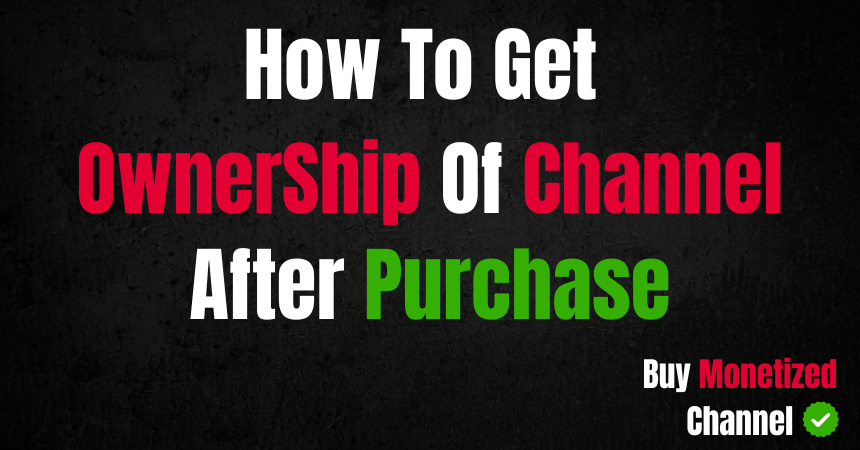
If you've bought a monetized YouTube channel from BuyMonetizedChannel.com, follow this easy, step-by-step guide to seamlessly transfer ownership. Here's how to access the channel credentials, submit the transfer request, and become the rightful owner of your new channel.
Once your purchase is approved, you’ll need to access the channel credentials. Follow these steps:
This will download a PDF file containing all the necessary information.
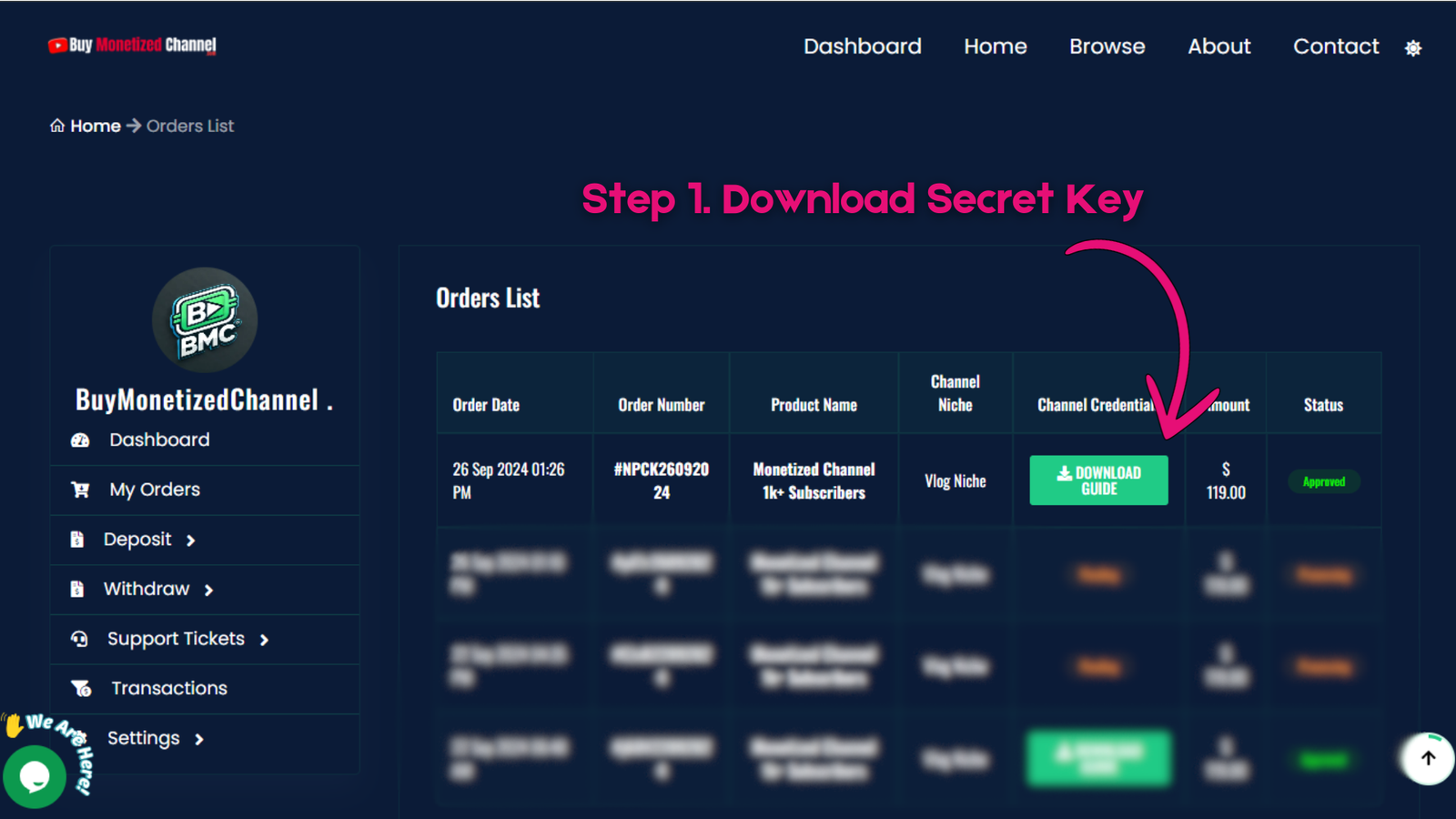
After downloading, open the PDF file from your browser’s download history. This PDF contains essential information such as the secret ownership key needed for the transfer.
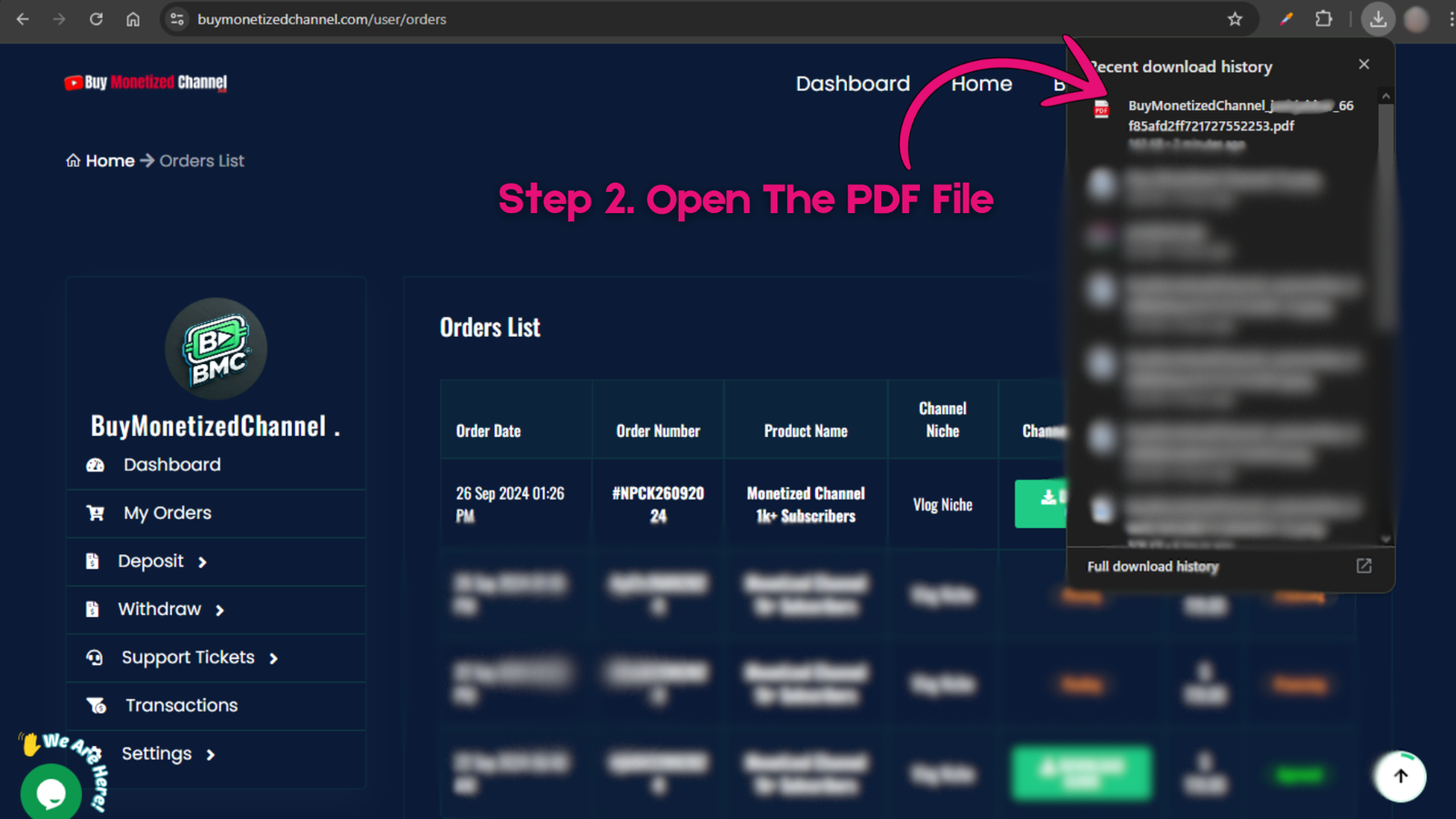
Inside the PDF, you’ll find:
Copy this key, as it will be required for submitting your ownership request process.
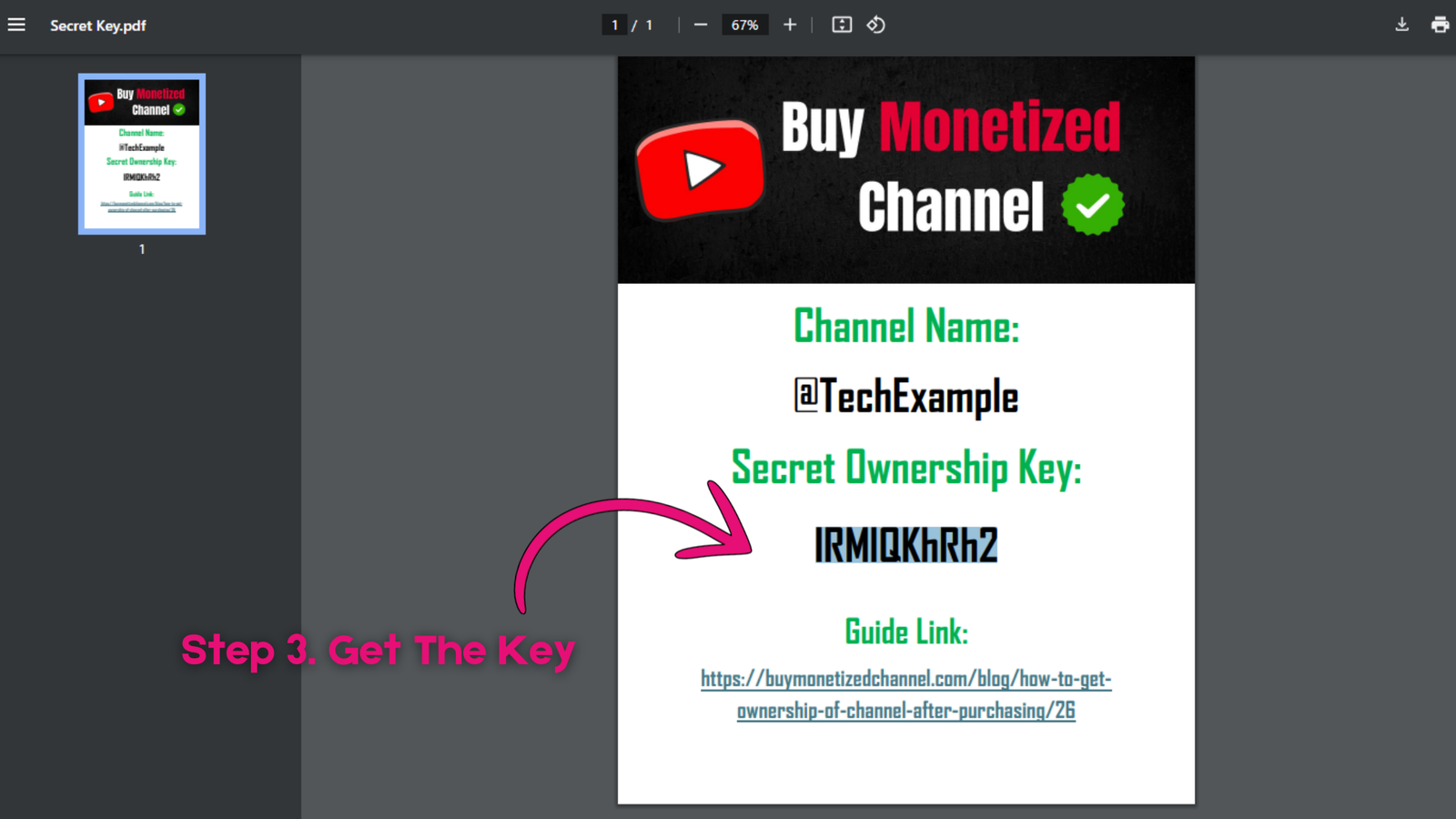
Before submitting your ownership request, you’ll also need the order number. Go back to the Orders List in your dashboard and copy your order number.
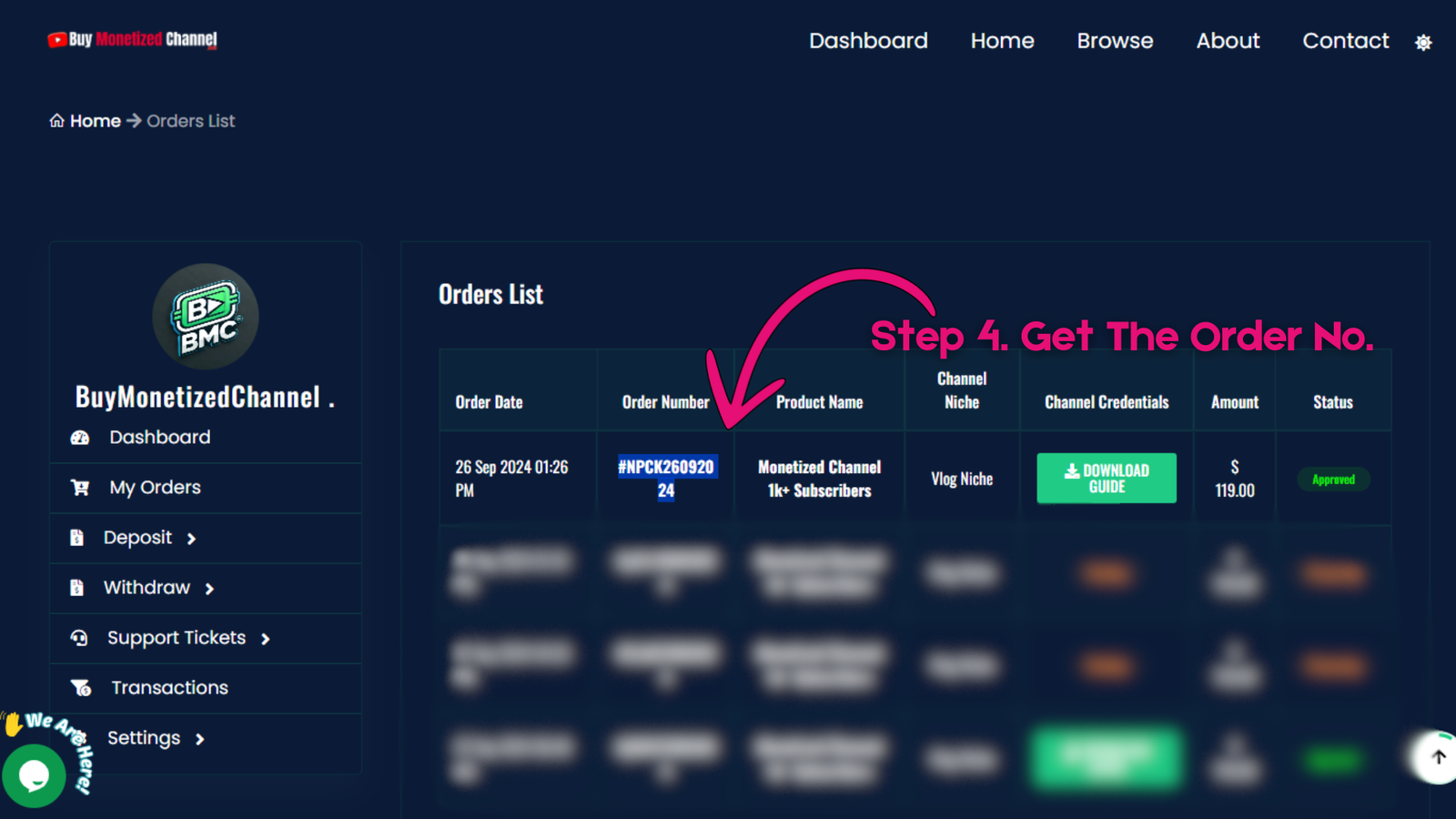
To proceed with the transfer, you need to submit a support ticket.
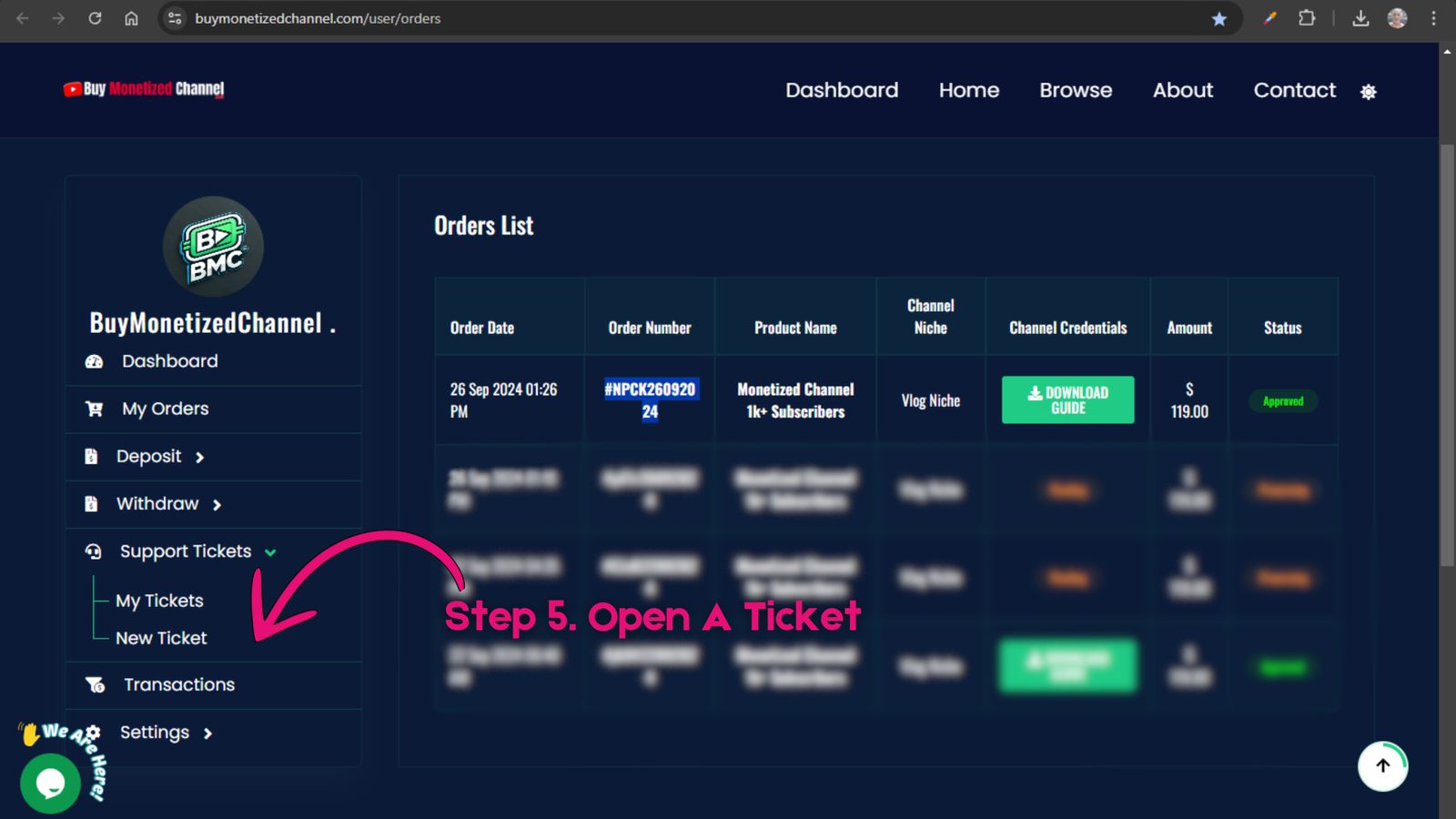
In the support ticket form:
1. Your order number
2. The secret ownership key
3. Your email (for the transfer)
4. The YouTube channel name
For example:
| Order Number: | #NPCK26092024 |
| Key: | IRMIQKhRh2 |
| Gmail For Ownership: | example099@gmail.com |
| Channel Name: | @TechExample |
Once all fields are filled, click Submit.
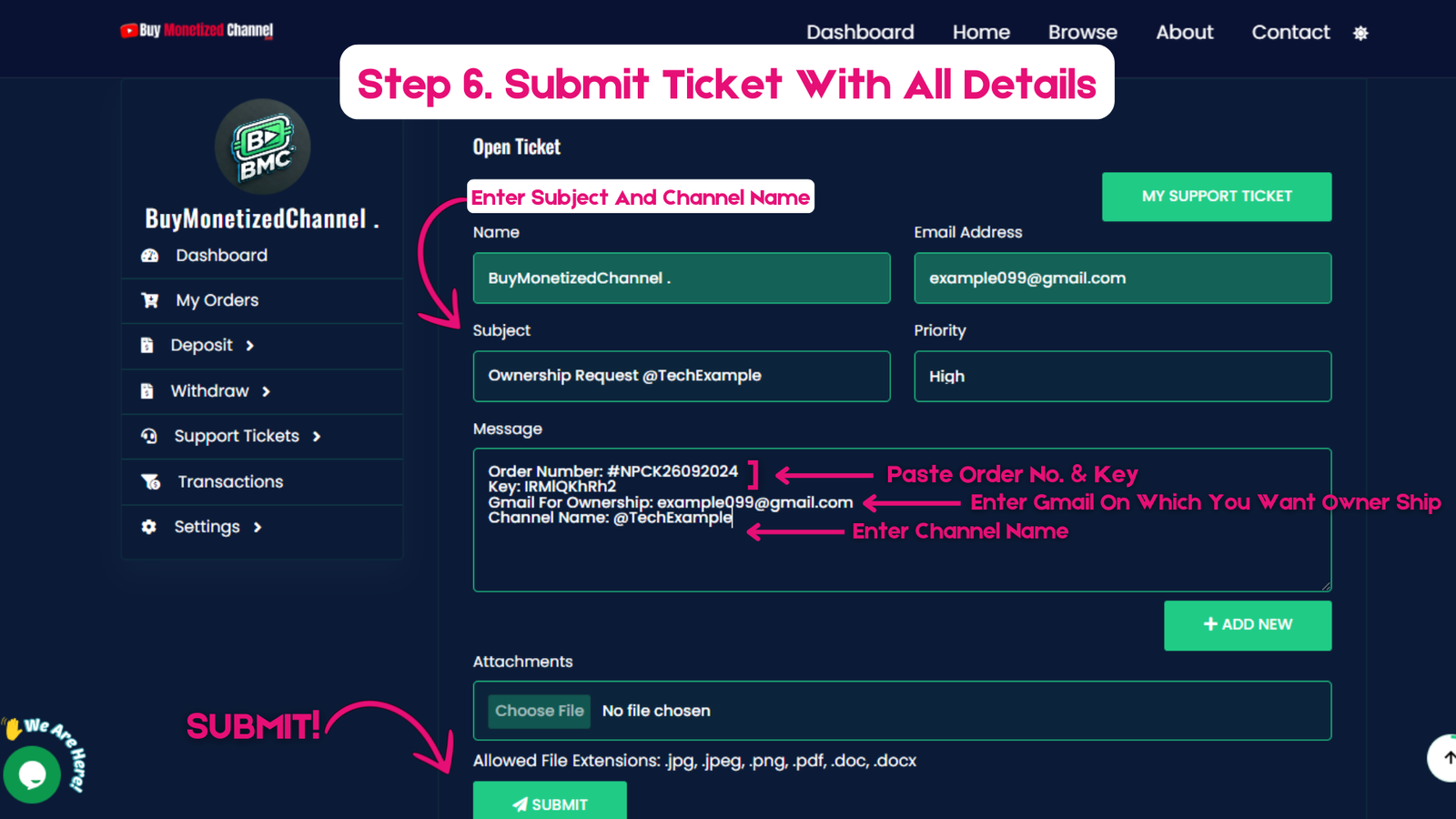
After submitting the ticket, wait for the BuyMonetizedChannel support team to review your request. You can track the status of your ticket from the My Tickets section.
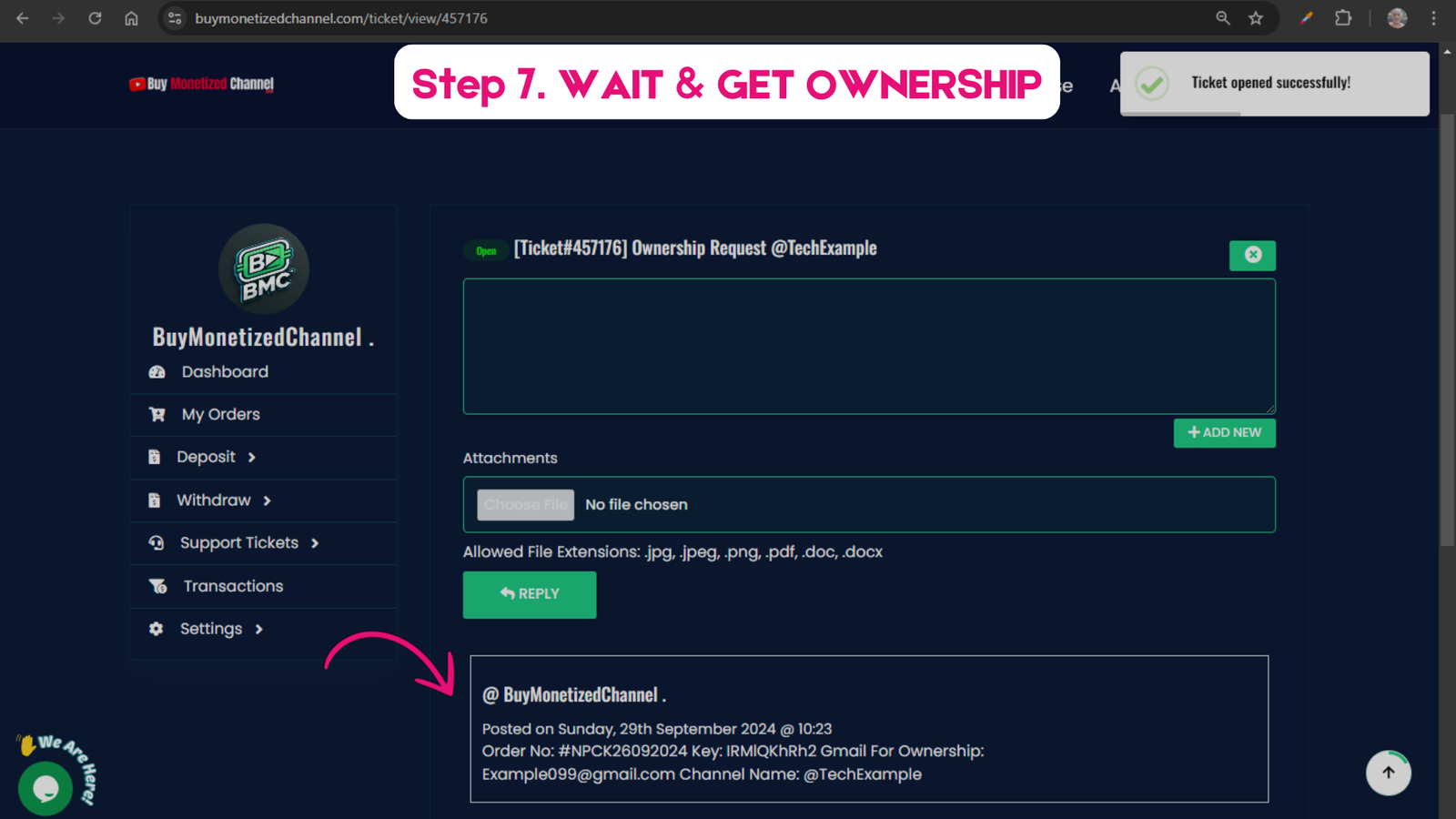
Once the transfer is complete, you will receive an email with the channel transfer certificate. You can now see your email as the primary owner of the YouTube channel under the Manage Permissions section of YouTube.
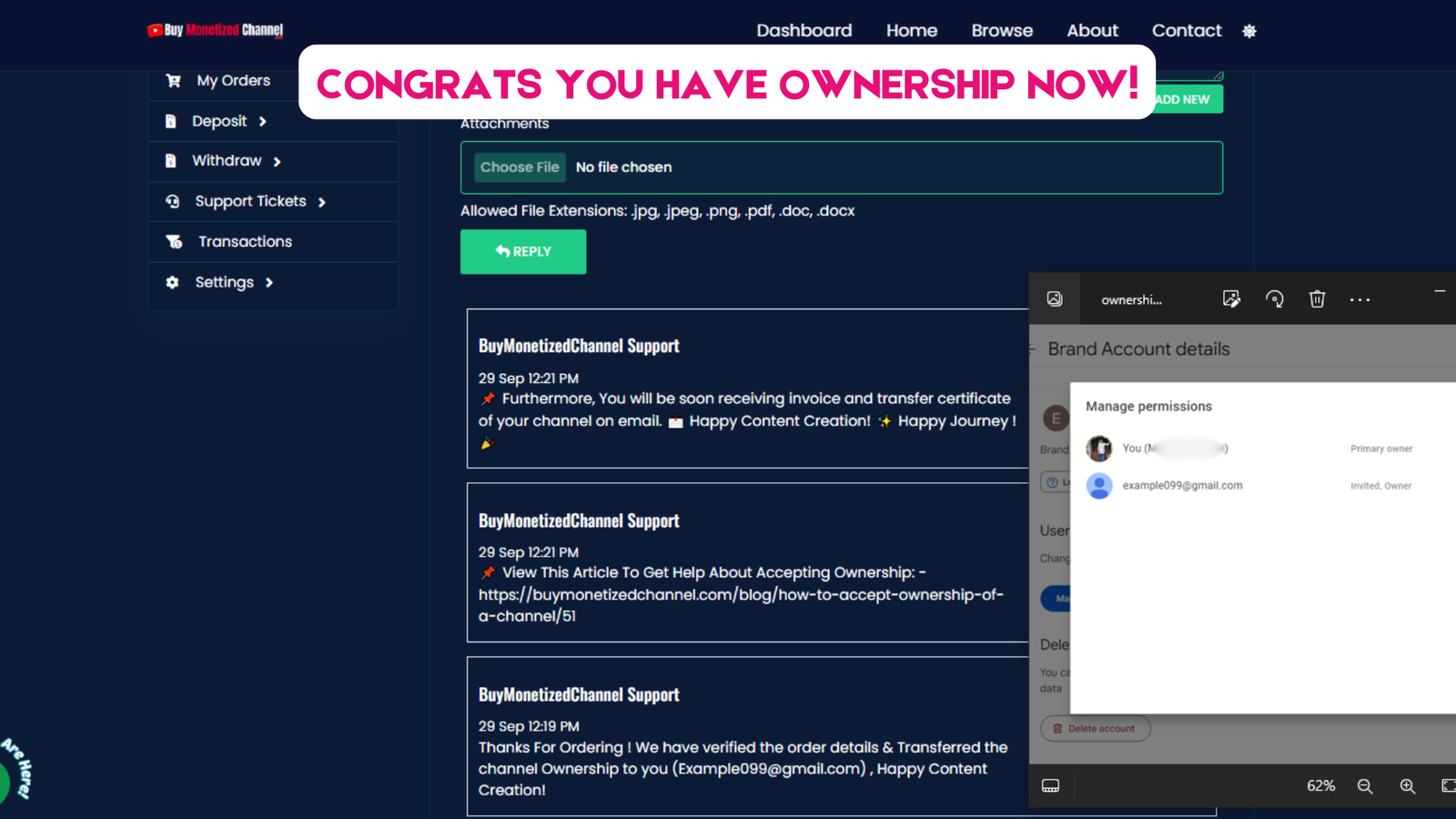
By following this guide, you can efficiently transfer ownership of the YouTube channel you’ve purchased from BuyMonetizedChannel.com. If you experience any difficulties, reach out to their support team for further assistance. Enjoy creating content on your new YouTube channel!