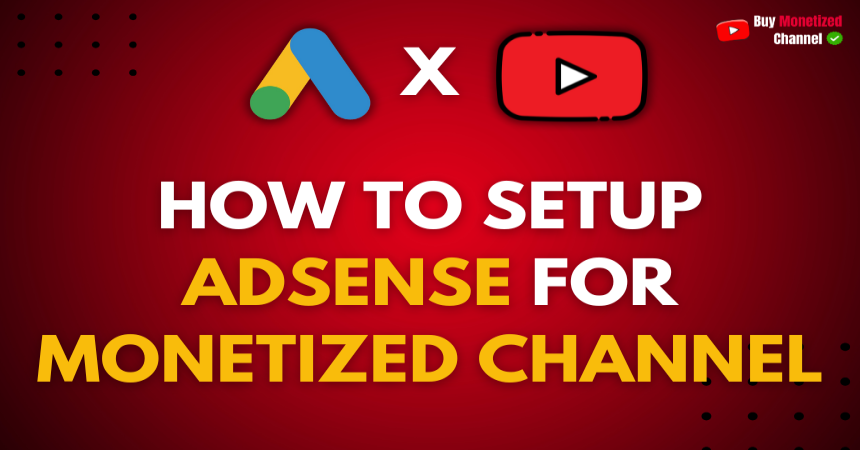How to Setup AdSense for Monetized YouTube Channel: Step-by-Step Guide
If you have an already monetized YouTube channel and want to change the AdSense account linked to it — for example, after creating a new AdSense account directly on the official Google AdSense website — this detailed guide will help you do it safely and smoothly without losing your monetization benefits.
Step 1: Create and Get Your New AdSense Account Approved (Detailed Guide)
Before linking a new AdSense account to your monetized channel, it is critical that your new AdSense account is fully approved. Linking an unapproved or incomplete AdSense account can cause YouTube to disable ads on your channel for 30 days, leading to a loss of revenue during that time.
How to Create Your New AdSense Account
- 1. Visit the official Google AdSense site: https://www.google.com/adsense/start/
- 2. Click “Get Started” and sign in using the Google account you want to link to your YouTube channel.
(You can use the same Google account your YouTube channel is on, or a different one.) - 3. Fill out the application form carefully:
- Website URL: If you don’t have a website, select the option to skip this step if available or enter your YouTube channel URL .
- Country/Region: Select your correct country; this affects payment and tax rules.
- Account Type: Usually “Individual” for creators unless you have a registered business.
- Payee Name: Enter your full legal name exactly as it appears on your government-issued ID and bank details. This is crucial for payment.
- Address: Provide your full and accurate postal address. Google will send a Personal Identification Number (PIN) by mail to this address for verification.
- Contact info: Add your phone number and email.
- 4. Submit your application.

Important: AdSense Approval and PIN Verification
- After submission, Google reviews your application, which can take 1 to 7 days or longer depending on your region.
- Once approved, you will receive an approval email.
- Google sends a PIN by postal mail to your address within 2-4 weeks to verify your address.
- You must enter this PIN into your AdSense account to fully activate your payments.
- Until you complete this verification, your account is considered unverified but can still be linked to YouTube and monetization will work.
How to Check If Your AdSense Account Is Approved
- Check your email for the Google AdSense approval message.
- Log in to your AdSense dashboard at https://www.google.com/adsense.
- On the home page or under Account settings, look for status messages:
- “Your account is fully approved” means you can safely link to YouTube.
- If you see “Application under review” or “Address verification pending,” wait until these are resolved.
- When you receive your PIN by mail, enter it in the Verify address section of your AdSense account.

Can You Link Before Address PIN Verification?
Yes! You can link your approved AdSense account to YouTube before entering the PIN. Your monetization will work as normal while you wait for the PIN to arrive and enter it. However, do not link before you get the AdSense approval email — linking too early can cause monetization suspension for 30 days.
Step 2: Link Your Approved AdSense to YouTube
- 1. Log into your YouTube Studio with your channel account.
- 2. On the left sidebar, click Monetization.
- 3. Go to the AdSense section inside the Monetization tab.
- 4. Click the “Change” button to replace your old AdSense account.
- 5. Sign in with the Google account for your new approved AdSense.
- 6. Follow the prompts to link and confirm the change.
- 7. YouTube will notify you once the new AdSense is linked successfully.

Step 3: Confirm Monetization and Payments
- Your monetization will continue without interruption once the new AdSense is linked.
- Payments will now be sent to your new AdSense account once you complete your PIN verification and meet AdSense payment thresholds.
- Check your YouTube Studio → Monetization tab regularly for status updates.
Important Tips
- Only one AdSense account can be linked per YouTube channel at a time.
- Changing AdSense accounts frequently is not recommended; it may cause payment delays.
- Always wait for full approval before linking to avoid losing monetization for 30 days.
- Make sure your payee name and address in AdSense match your real details exactly.
- If you get rejected, read Google’s rejection reasons carefully and fix issues before reapplying. You must wait 30 days before applying again.
Troubleshooting Common Issues
- Change button missing: Your channel might not be eligible yet or there’s a technical delay.
- Linking failed: Your new AdSense may already be linked to another YouTube channel.
- Payments delayed: Check your PIN verification and payment thresholds in AdSense.
Helpful Video Tutorial
Watch this official YouTube Creators video showing how to link AdSense to your channel. The video starts from 1:32 minutes, where the linking process is clearly explained:
Final Words
Changing the AdSense account linked to your already monetized YouTube channel is straightforward as long as you follow these steps carefully. The key is to:
- Create and fully get your new AdSense account approved first.
- Then link it through YouTube Studio using the Monetization → AdSense “Change” option.
- Complete PIN verification to ensure your payments process smoothly.
If you want to buy a monetized channel or need help starting your YouTube business fast, visit us at BuyMonetizedChannel.com — we offer premium premonetized channels so you can start earning right away!
Keywords Covered:
- Buy YouTube channel
- Buy Monetized YouTube channel
- How To link AdSense to YouTube channel
- How To setup AdSense for YouTube channel
- Monetized YouTube channel for sale
- How To Apply AdSense For Monetized Channel
- How To Fill AdSense Details
- How To Sign Up For AdSense
- How To Create Adsense For YouTube